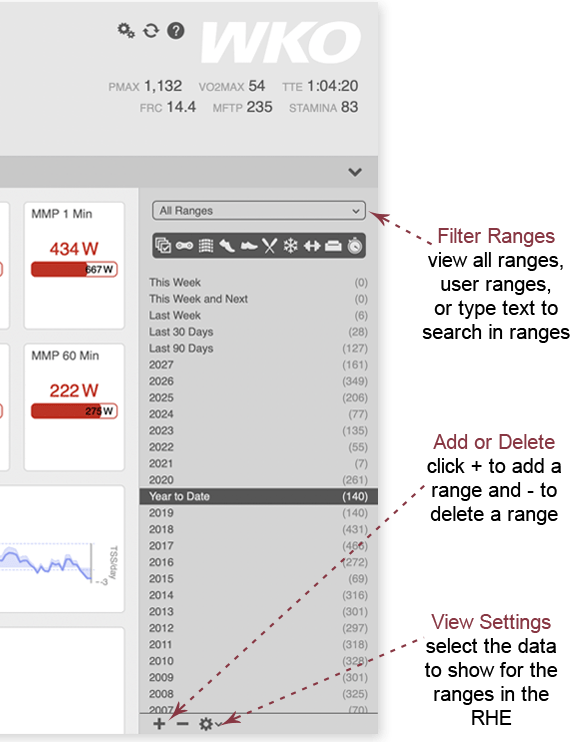
Date ranges
Charts and reports will display data from the date range(s) selected in the RHE (right-hand explorer). WKO automatically creates default date ranges based on the athlete's data, and you can also add your own custom date ranges or delete any date ranges you don't want.
Search within your ranges by typing text in the search box at the top of the range list in the RHE.
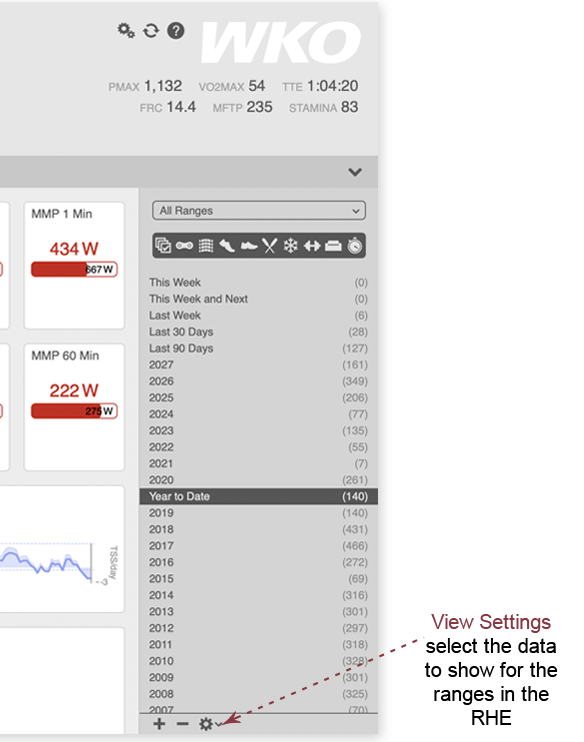
Select data to display in ranges
Click the gear wheel at the bottom of the RHE (right-hand explorer) to select the data to display in the RHE for each range. Choose to display only the title of the ranges, actual dates of the ranges, and/or the distance, duration, and work for each range.
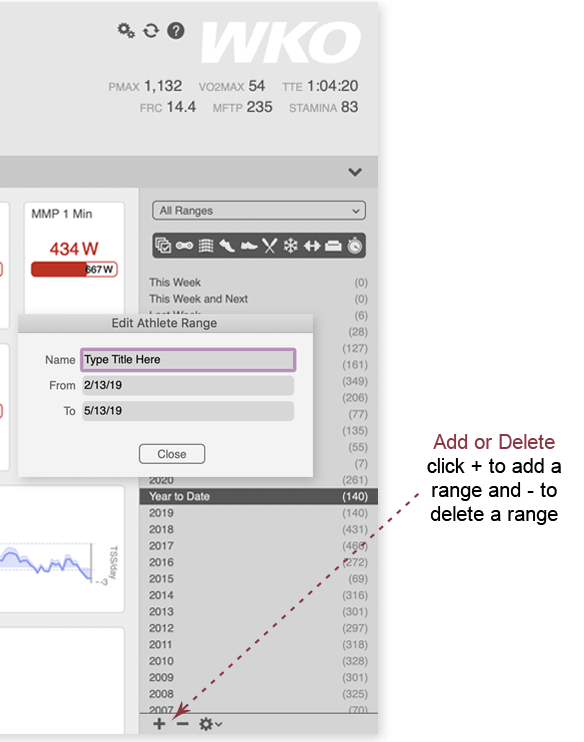
How to create and delete ranges
To create a new range, click the + button at the bottom of the RHE (right-hand explorer), name the range, and enter the dates.
To delete a range, click on the range to be deleted and click the - button at the bottom of the RHE.
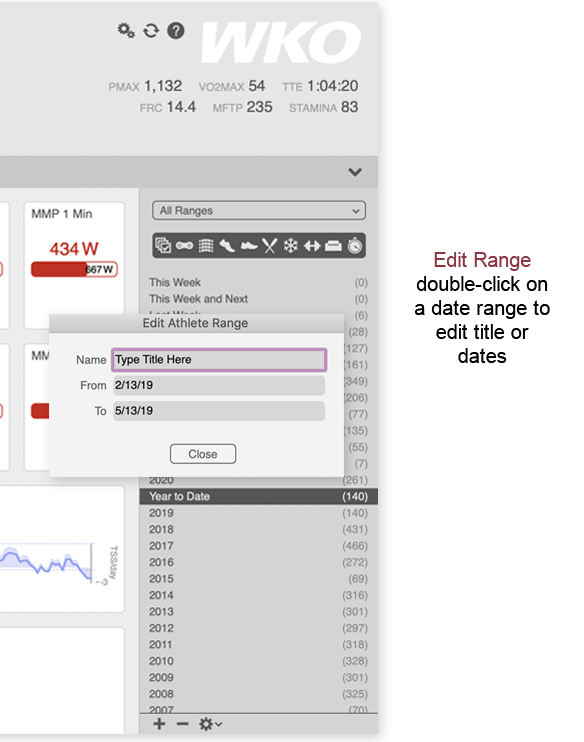
How to edit a date range
To change the title and/or dates of an existing date range, double click on the range in the RHE (right-hand explorer).
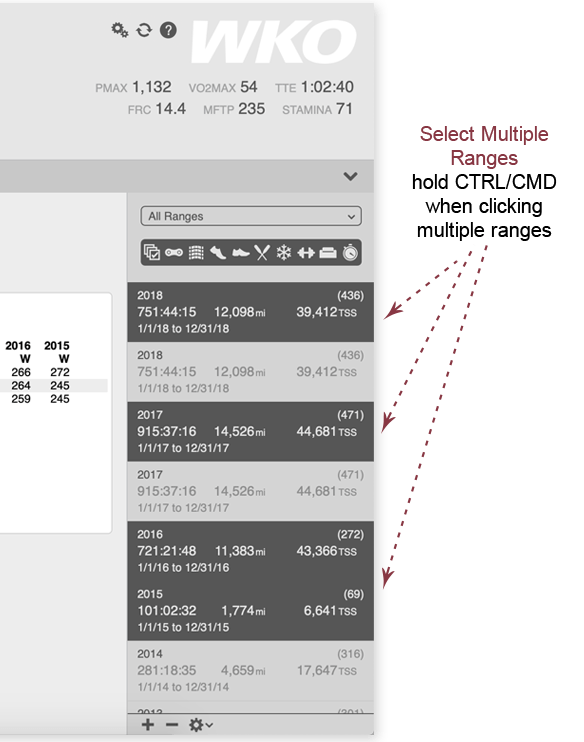
How to compare ranges
WKO offers a unique capability for comparing the performance or analytics from one date range against another. This is useful in tracking an athlete's training and performance with previous results.
For example, you can create a time range for each year from November 1 through February 1 and name them Base 2019, Base 2018, Base 2017, etc., then compare the ranges to review performance and metrics from those periods.
To compare ranges, hold down the CTRL (PC) or Command (Mac) button on your keyboard and click the ranges you want to compare.
