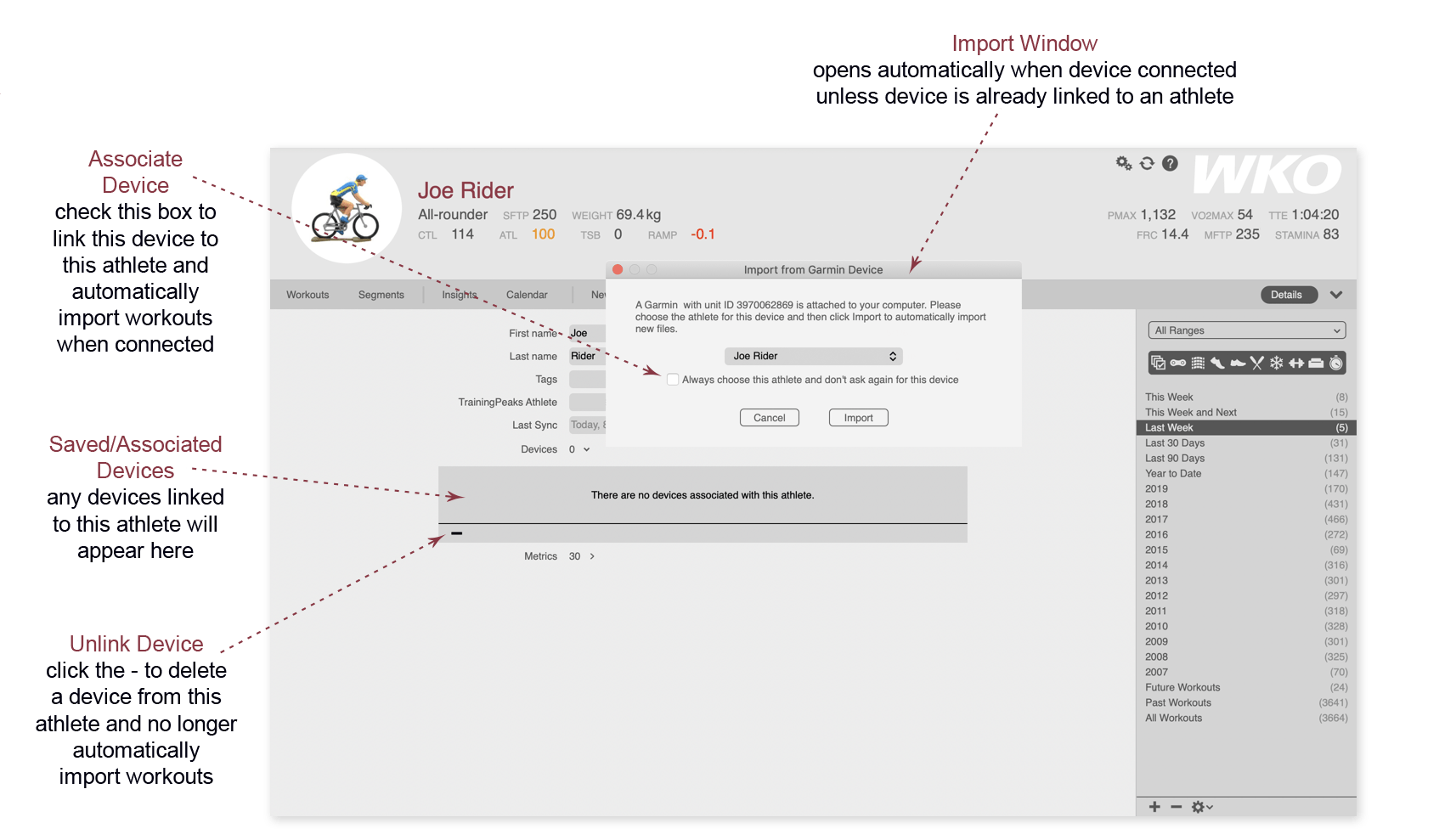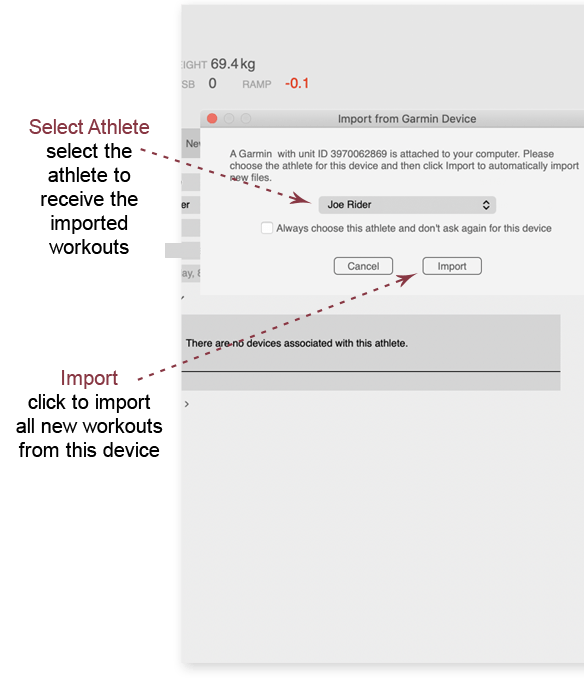
How to download a device's workouts
If you do not use TrainingPeaks, you can import workouts directly into WKO. WKO automatically recognizes most workout devices when they are plugged in to your computer. An import window will open, prompting you to select an athlete to receive the workouts. Select an athlete and click Import. All new workouts will be imported to the selected athlete.
WKO recognizes these types of workout files:
- .FIT
- .TCX
- .GPX
- .PWX
- .SRM
- .WKO
- .WKO4
Please note: Workout files from Garmin Forerunner watches (including the Garmin FR 735, FR 945, and FR 920) cannot be imported directly into WKO5. The best solution is to load your workouts from all devices to TrainingPeaks and download them into WKO5 from TrainingPeaks.
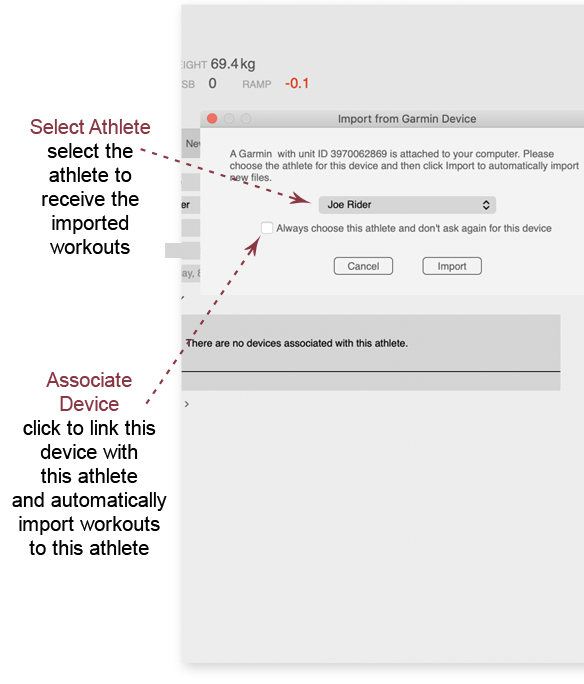
How to link a device to an athlete
A device can be linked to an athlete in WKO to automatically import workouts from that device when it is connected to the computer.
- When importing workouts from the device, tick the box in the import window that says Always choose this athlete and don't ask again for this device.
- WKO will no longer prompt to select an athlete when this device is connected; all new workouts will be automatically imported to this athlete.
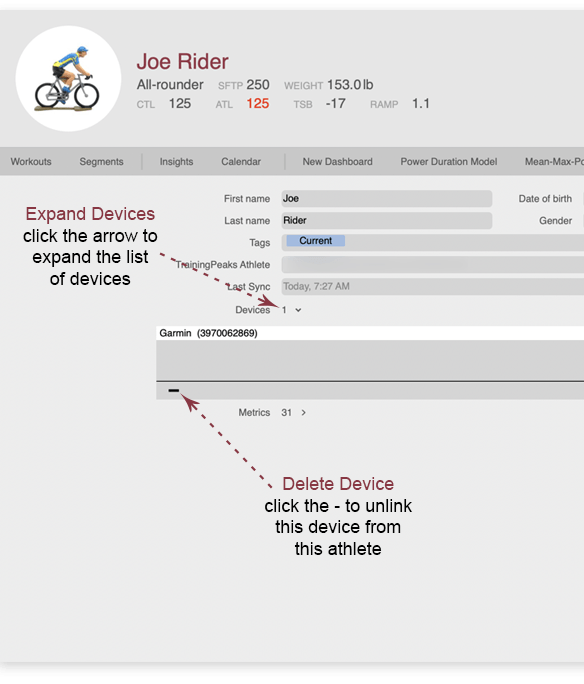
How to stop automatic import
If you no longer want a device to automatically download to an athlete, delete it from the athlete's list of devices.
- Click the athlete's name to open the athlete details page.
- Expand the Devices section.
- Select the device and click the - at the bottom left of the window to remove the device.
- WKO will now prompt you to select an athlete when this device is connected to your computer.