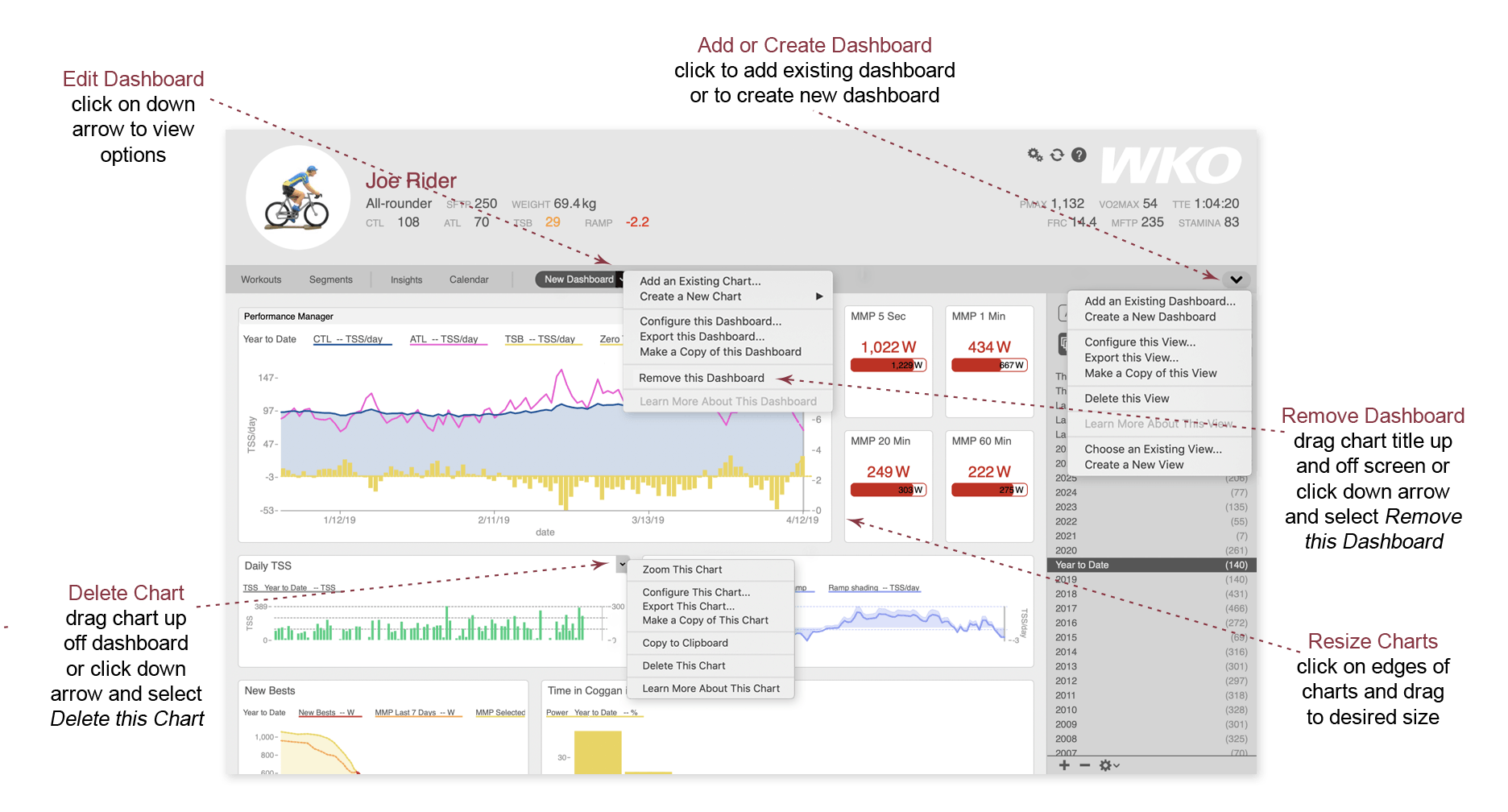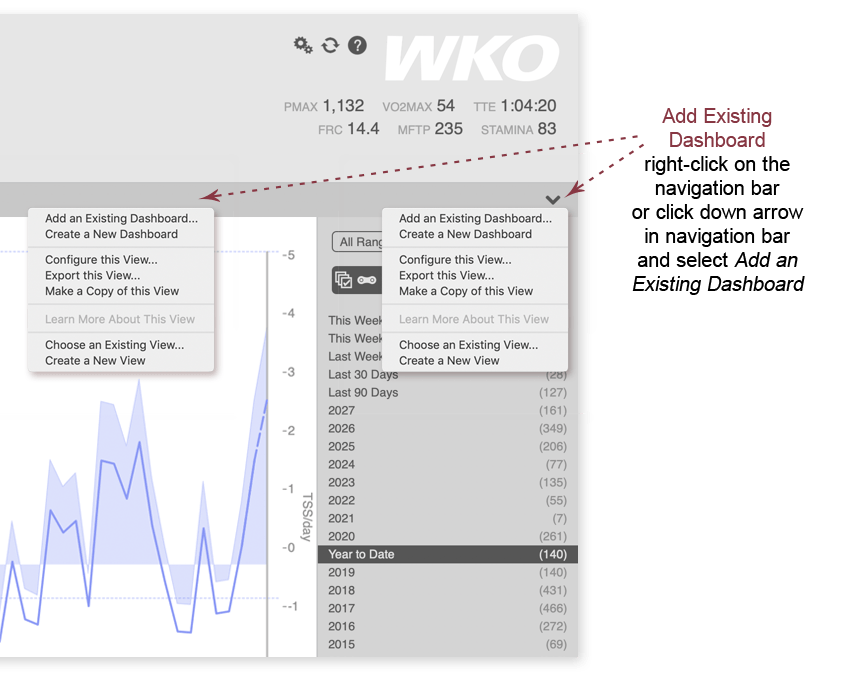
How to open a dashboard
WKO includes many helpful dashboards in the WKO Dashboard Library. Here's how to open and add one to an athlete view:
- Right-click the navigation bar OR click the down arrow in the navigation bar and click Add an Existing Dashboard. OR simply double-click the navigation bar.
- The dashboard manager will open. Browse the available dashboards or search for a specific topic.
- To open a dashboard, double-click the dashboard thumbnail or drag it onto the navigation bar.
Click here to learn how to import a dashboard from outside of WKO.
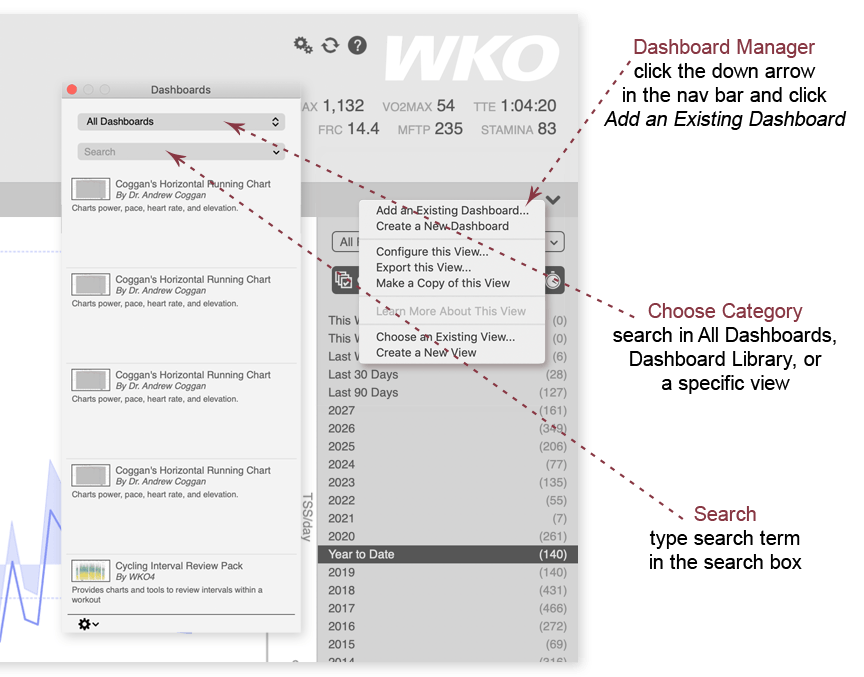
Search for a dashboard
- Click the down arrow in the navigation bar OR right-click the navigation bar and click Add an Existing Chart. OR simply double-click the navigation bar. The dashboard manager will open.
- In the top dropdown list, select whether to search within all dashboards across WKO, the WKO Dashboard Library, or a specific athlete view.
- Type your search term in the search box.
- To add a dashboard to your athlete view, double-click the dashboard thumbnail or drag it onto the nav bar.
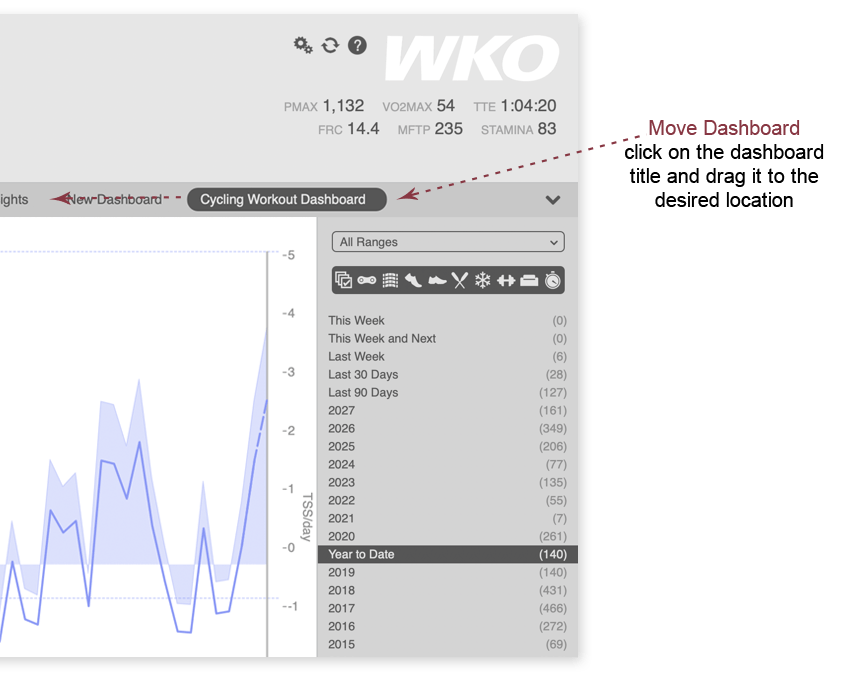
How to move or rearrange dashboards
To rearrange dashboards on the navigation bar, click the title bar of the dashboard and drag it to the desired location on the nav bar.