Two-Minute Tutorial Video:
How to Use Smart Segments in WKO
This short video tutorial demonstrates the use of smart segments in WKO.
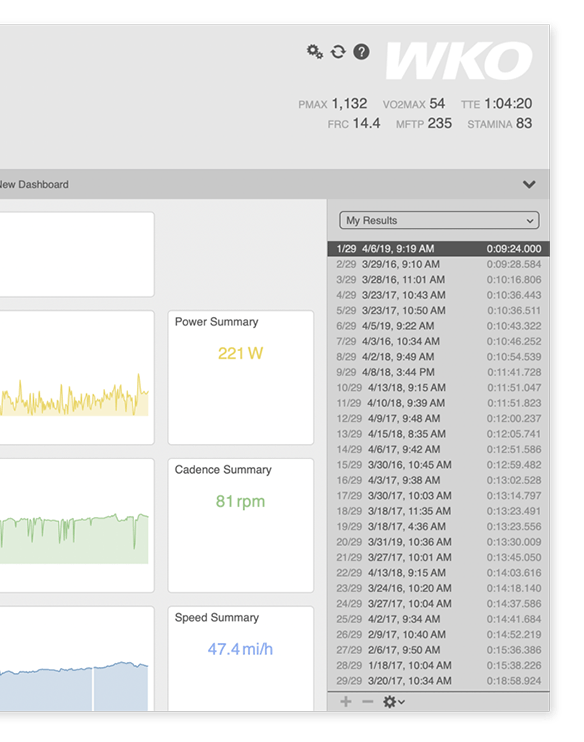
What is a smart segment?
Smart segments are saved GPS routes/sections that can be compared and ranked with specific analytics. For example, you can save your favorite local hill climb or interval stretch as a smart segment and view your progress on the same route over time.
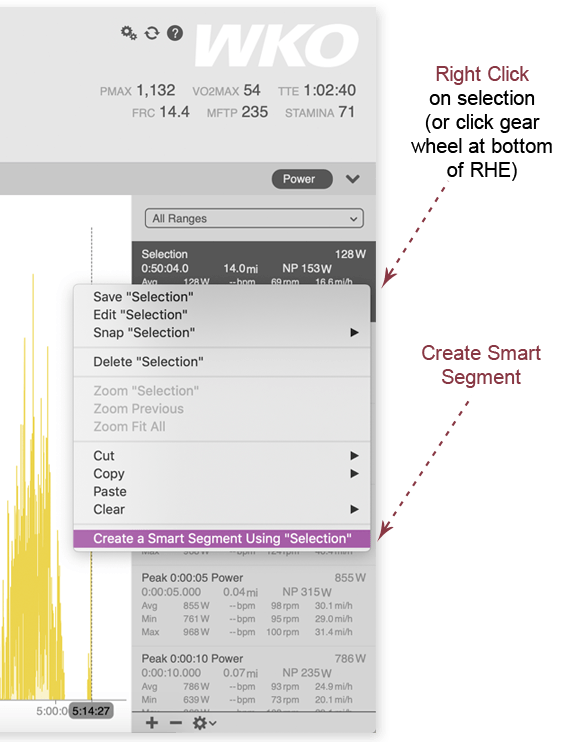
How to create a smart segment
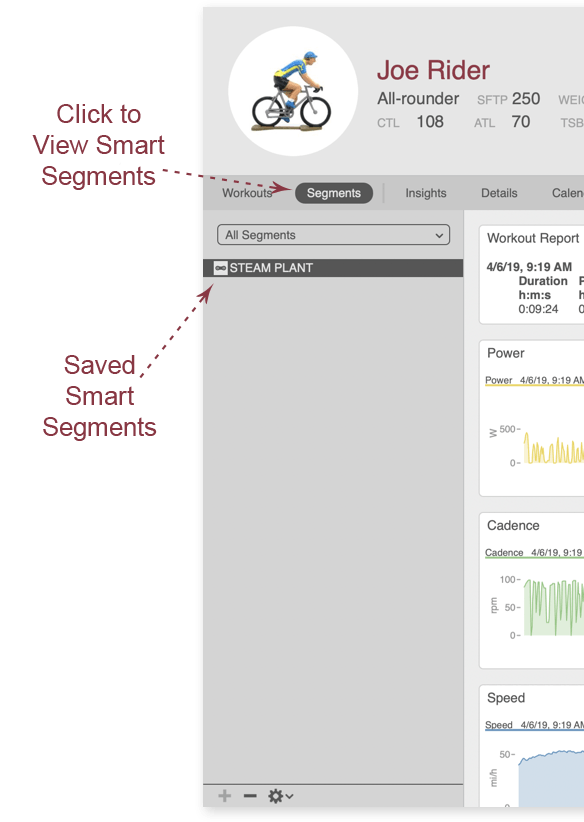
How to find and view smart segments
Click Segments on the navigation bar. All saved segments will be listed in the LHE (left-hand explorer); simply click on the one you want to view.
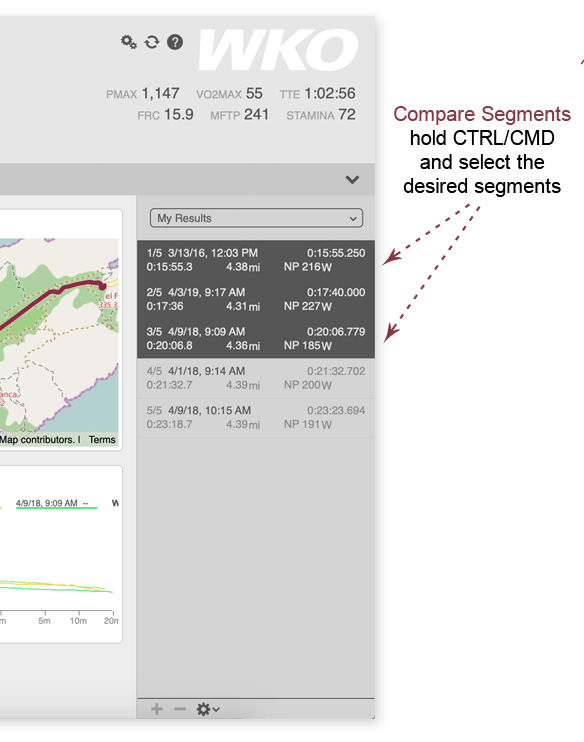
How to compare segments
To compare segments on charts and reports, hold down the CTRL (PC) or Command (Mac) button on your keyboard and click the segments you want to compare.
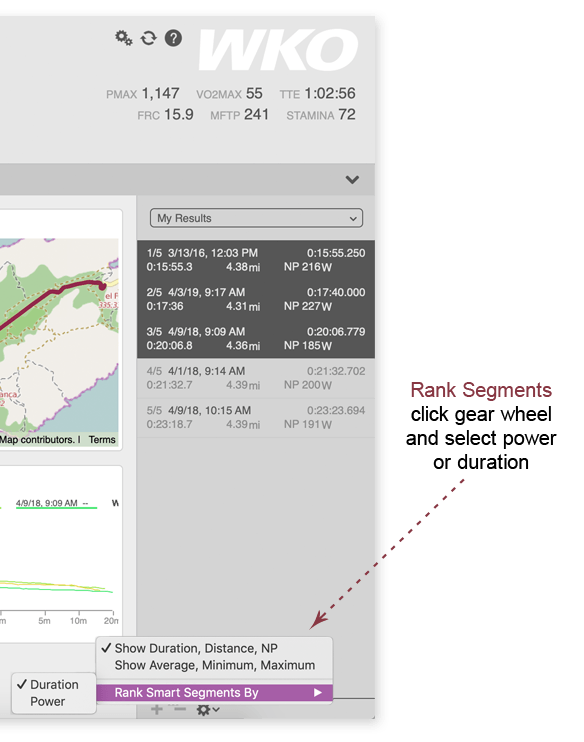
How to change segment ranking
Segments can be ranked (sorted) in the RHE (right-hand explorer) by highest power or shortest duration. Here's how to change the ranking: