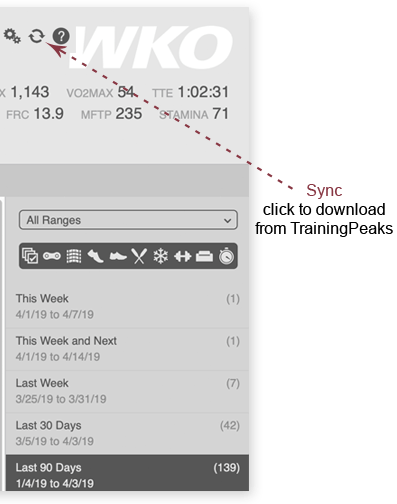
How to download from TrainingPeaks
Click the Sync icon to trigger a download from TrainingPeaks. All athletes currently linked to a TrainingPeaks account will be downloaded.
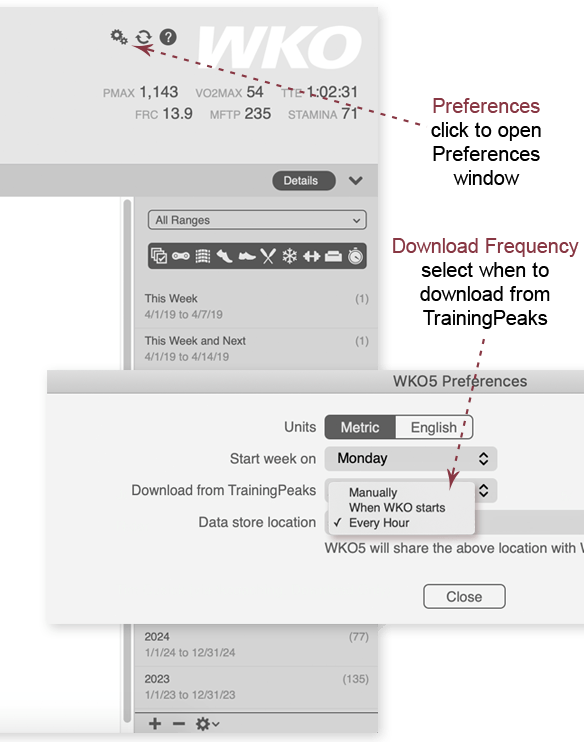
How to set download frequency
WKO can be set to download automatically (either every hour or when WKO starts) or to download only when you click the sync button.
- Click the gear wheel at the top right of the WKO screen to open Preferences.
- Change the download frequency as desired.
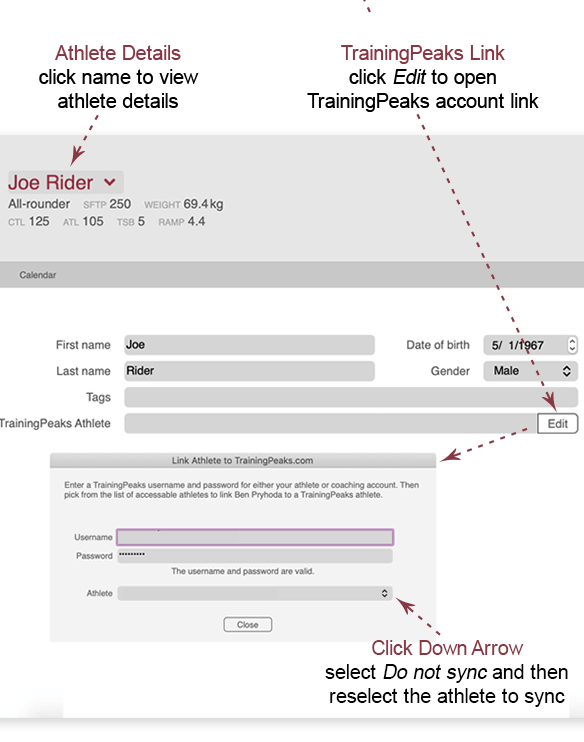
How to trigger a full metrics download in WKO
WKO automatically downloads all new workouts and all changes to workouts since its last download.
TrainingPeaks athlete metrics (weight, fatigue, sickness, etc.) download a little differently. When you first link a WKO athlete to a TrainingPeaks athlete account, WKO will perform a full metrics download, which means that all metrics will download. After the first full download, WKO will perform quick metrics downloads that look for new metrics and changed metrics 90 days in the past and 30 days into the future.
Here's how to trigger a full metrics download at any time:
- Click the athlete's name to open Athlete Details.
- Click the Edit button by the TrainingPeaks Athlete field.
- Select Do not sync from the dropdown list of athletes.
- Select the athlete again from the dropdown list of athletes.
- Close the window.
- Click the Download button at the top right of the WKO screen.
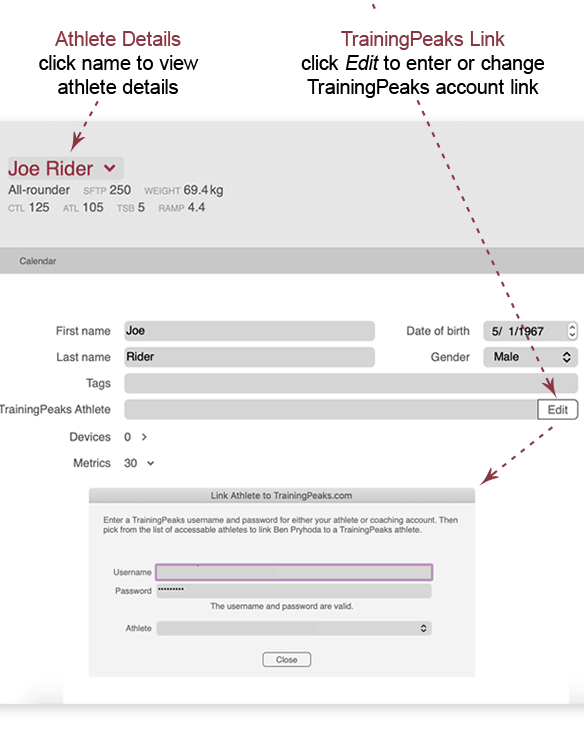
How to stop an athlete from downloading
If you do not wish to download TrainingPeaks data to an athlete, unlink the WKO athlete from the TrainingPeaks account.
- Click the athlete's name to open the athlete details page.
- Click Edit by the TrainingPeaks Athlete field.
- From the dropdown list, select Do not sync.
