PC Instructions
- Open WKO5.
- Click on the Help menu in the PC Bar and click Locations>Data Store. This will open the folder containing your data folder; leave it open and return to WKO.
- Click on the Help menu in the PC Bar again and click ACTIVATE.
- In the activation window, highlight your entire registration code, copy it, and paste it into another document (you'll use it later).
- In the activation window, click Deactivate WKO. This will close WKO.
- In the folder opened previously, rename your data folder to "WKO5 Saved."
- Open Task Manager and close any running Background Processes for "WKO5" and/or "Initial WKO5 Build Setup" (scroll down below the Apps section in Task Manager to see the Background Processes section).
- Uninstall WKO using Control Panel > Programs and Features.
- Delete the folder titled "WKO4" in this location: OS (C:) > Users > UserName > AppData > Local. (The AppData folder is sometimes hidden by Windows; to unhide it, click the View tab on your Explorer window ribbon and tick the box by “Hidden items” in the Show/hide section of the ribbon.)
- If it is present, delete the folder titled "WKO5" in this location: OS (C:) > Program Files (x86) > TrainingPeaks. The uninstall process may have deleted this folder automatically.
- Download and reinstall WKO5 from here.
- Open WKO5 to launch the setup wizard.
- On the second screen of the setup wizard (Choose a Data Folder), click the "..." button and highlight your user name folder in this location: C:\Users\.
- Proceed through the setup wizard; select "Download from TrainingPeaks account" as the data import option, enter your TrainingPeaks account information when prompted, enter your license key when prompted. and allow WKO to perform a complete download.
- Delete the "WKO Saved" folder.
Mac Instructions
- Open WKO5.
- Click on the Help menu in the Mac Bar and click Locations>Data Store. This will open the folder containing your data folder; leave it open and return to WKO.
- Click on the WKO menu in the Mac Bar and click Activate.
- In the activation window, highlight your entire registration code, copy it, and paste it into another document (you'll use it later).
- In the activation window, click Deactivate WKO. This will close WKO.
- In the folder opened previously, rename your data folder to "WKO Saved."
- Navigate to the UserName > Library > Application Support folder and delete the WKO4 folder in that location. (The Library folder is sometimes hidden by Mac OS; to unhide it, hold down Option/Alt on your keyboard and click the Go menu in the Mac bar; as long as you hold down the Option key, the Library folder will appear in the Go menu.)
- Navigate to the Applications folder and drag the WKO5 icon to the trash bin.
- Download and reinstall WKO from this link.
- Open WKO5 to launch the setup wizard.
- On the second screen of the setup wizard (Choose a Data Folder), click the "Use the Default Location" button.
- Proceed through the setup wizard; select "Download from TrainingPeaks account" as the data import option, enter your TrainingPeaks account information when prompted, enter your license key when prompted. and allow WKO to perform a complete download.
- Delete the "WKO Saved" folder.
To Reuse the Saved Data Folder
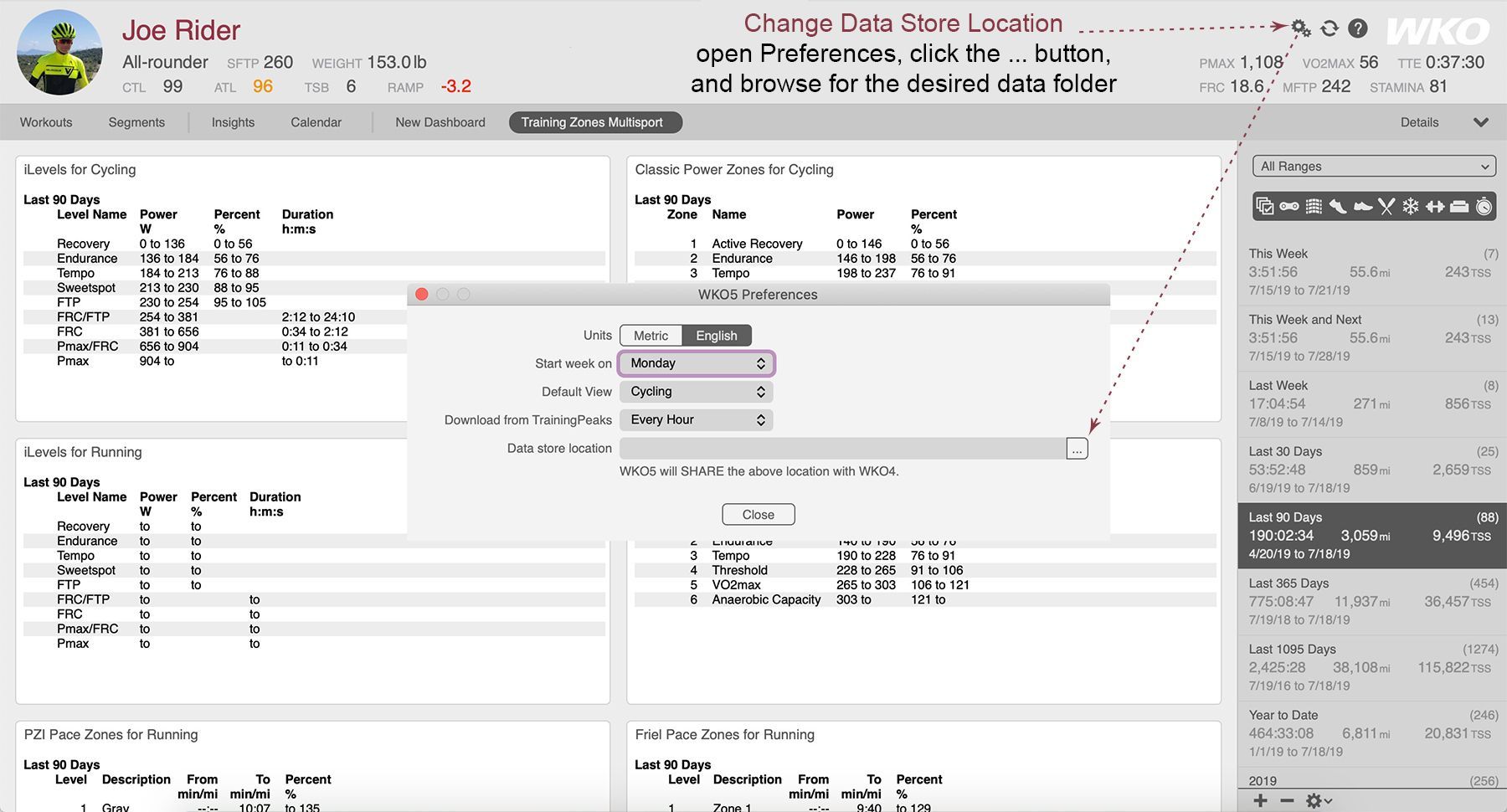
PLEASE NOTE: If you are reinstalling WKO5 due to data errors, we do not recommend using the saved data folder, as this will simply bring the data errors back.
- Do not delete the WKO5 Saved folder as instructed above.
- After you complete the process above and WKO is set up and open, click the WKO menu in the Mac Bar (on Mac) or the Tools menu (on PC) and click Preferences.
- In the Preferences window, click the data store location browse button and select the folder you renamed earlier.
- Close WKO and reopen it. Give it time to calculate and load all the data.
Uninstall and Reinstall WKO5
