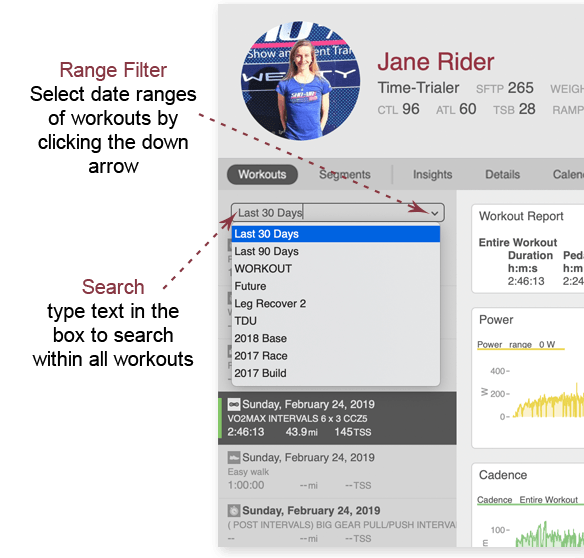
How to filter the workout list
Click the down arrow at the top of the LHE (left-hand explorer) to view pre-built filters. All date ranges from the athlete view are automatically included as filters within the workout list.
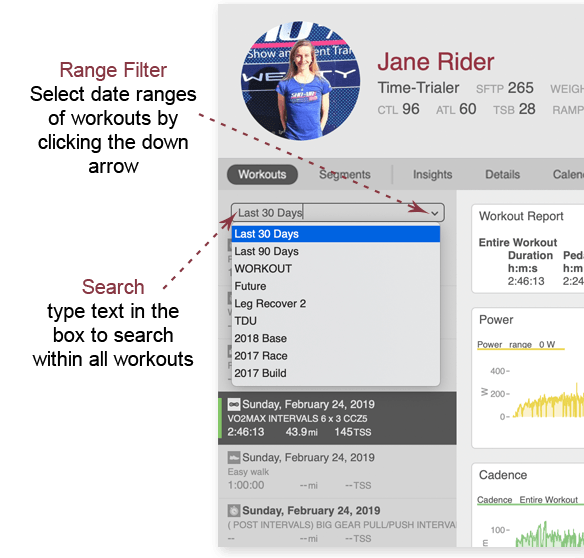
How to search workouts
Search within an athlete's workouts by typing a search term in the filter box at the top of the LHE (left-hand explorer). Here are some sample search ideas:
- Search for a specific sport type with sport="bike" or sport="run" and so on
- Search for workouts containing a certain word (such as race) in the title, tags, or description by simply typing the word(s) in the search box
- Search for workouts with more than 100 TSS by typing tss>100 in the search box
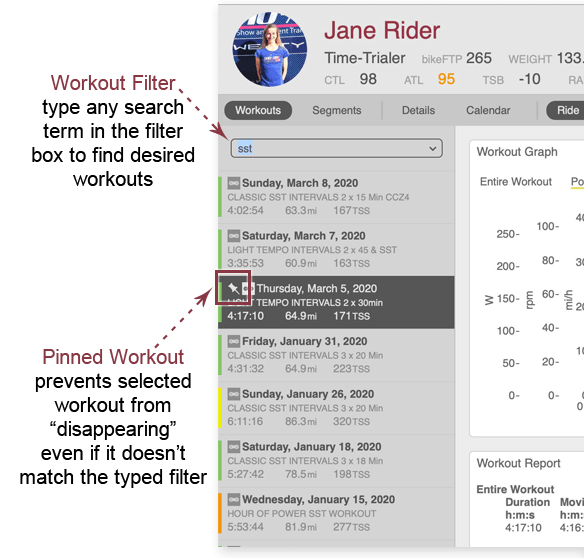
Why is there a pin icon on my workout?
When you select a filter in the workout list or type a search term in the search box, the workout you are currently viewing may not match the filter. If this is the case, WKO pins the workout in view so it doesn't "disappear" when you search.
In this image, Jane rider has searched her workouts for SST. The currently selected workout contains no SST, but since Jane is already viewing that workout, WKO pins it in view so that it won't disappear.
To remove the pinned workout, simply click on any workout in the list, and the pinned workout will hide until you remove the search filter.
