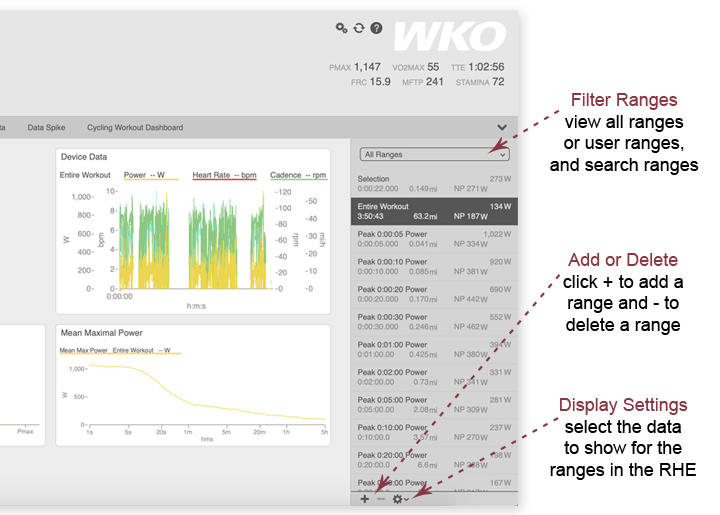
Workout time ranges
Workout charts and reports will display data from the time range selected in the RHE(right-hand explorer). WKO automatically creates ranges based on the laps and peak numbers in the file, and you can also add your own custom time ranges.
Search within ranges by typing text in the search box at the top of the range list in the RHE.
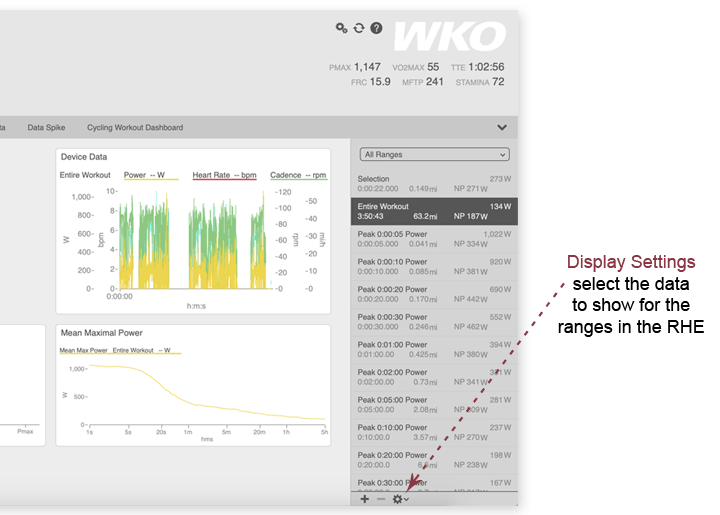
Select data to display in ranges
Click the gear wheel at the bottom of the RHE (right-hand explorer) to select the data to display in the RHE for each range. Choose to display only the title of each range; the duration, distance, and normalized power of each range; and/or the average, minimum, and maximum metrics for each range.
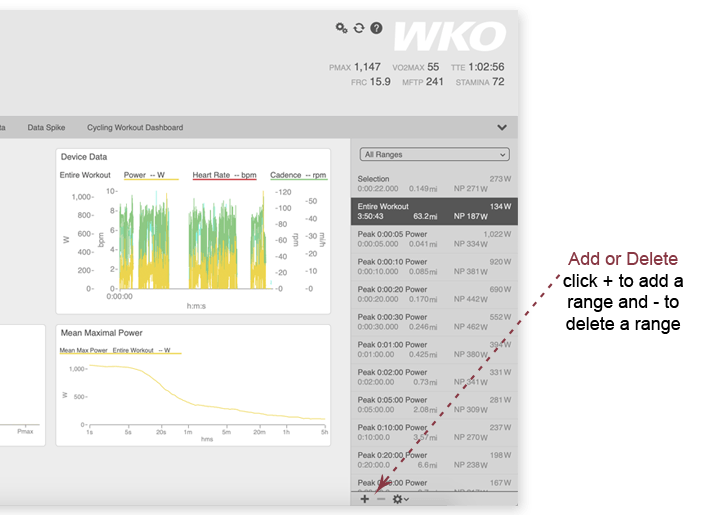
How to create and delete ranges
To create a new range, click the + button at the bottom of the RHE (right-hand explorer), name the range, and enter the beginning and ending times.
You can also create a new range by dragging a selection on a chart. To save a dragged selection, click on the selection label or right-click on the selection in the RHE and select Save Selection.
To delete a range, click on the range to be deleted and click the - button at the bottom of the RHE.
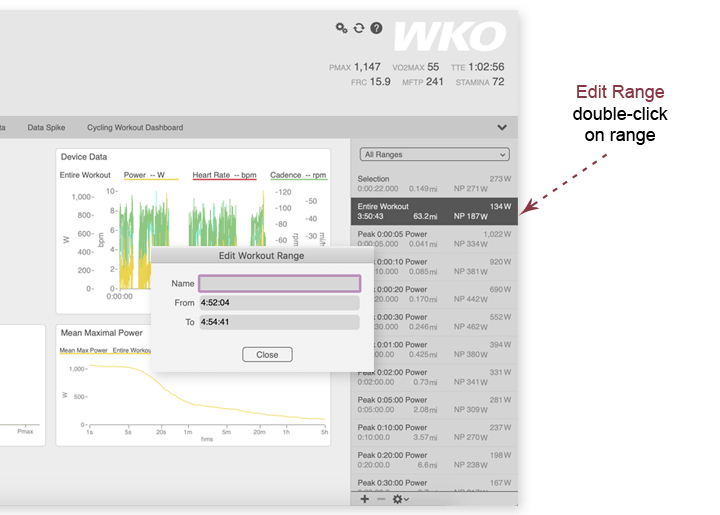
How to edit a time range
To change the title and/or beginning and ending times of an existing workout range, double click on the range in the RHE (right-hand explorer).
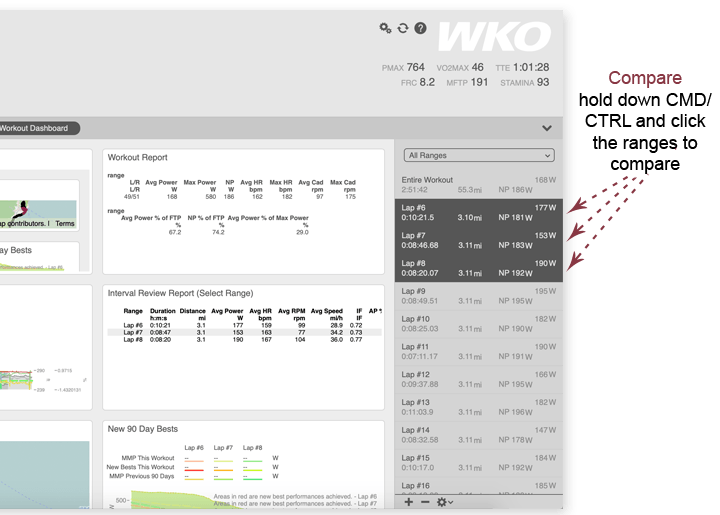
How to compare ranges
WKO offers a unique capability for comparing the performance or analytics from one lap or range against another.
To compare ranges, hold down the CTRL (PC) or Command (Mac) button on your keyboard and click the ranges you want to compare.
