
How to create a new athlete
- Click the down arrow by the current athlete's name
- In the athlete list that opens, click the + button at the bottom
- Enter athlete information and/or set up sync
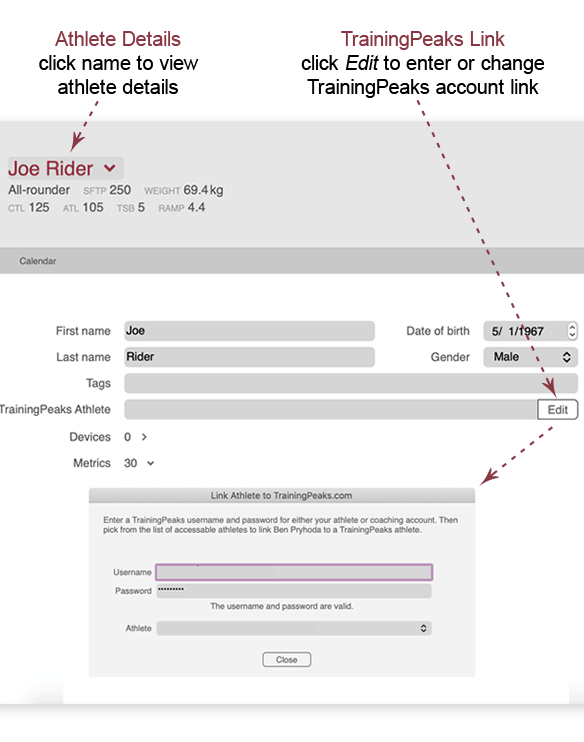
Link an athlete with TrainingPeaks
If your athlete is set up in TrainingPeaks, you don't need to manually enter any information yet. Link the athlete to the TrainingPeaks account to pull in workouts and athlete information.
- Click the athlete's name to open Athlete Tetails
- Click Edit by the TrainingPeaks Athlete field
- Enter your TrainingPeaks user name and password and wait for WKO to log in
- Click the down arrow and select the athlete to sync
- Click Close
- Click the Download button at the top right of the WKO screen to download workouts and athlete information
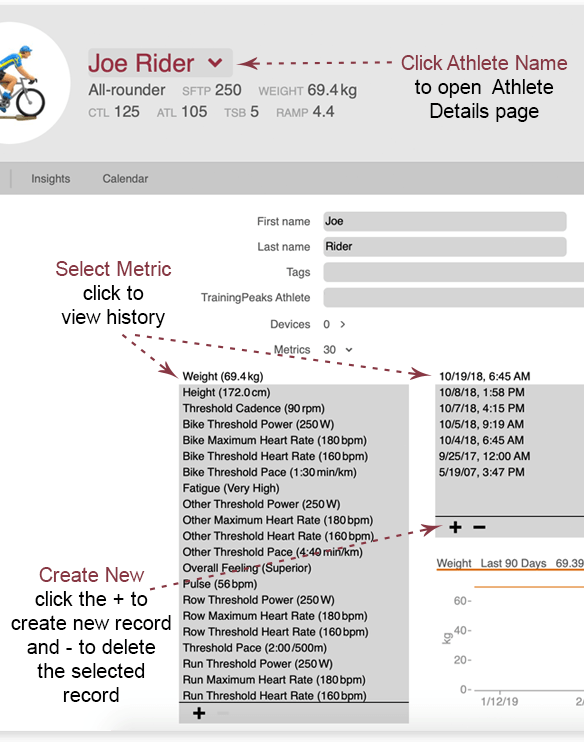
How to set athlete thresholds
Set a unique threshold for each sport (bike, run, swim). The athlete must have at least one workout for each sport type you wish to set a threshold for, as WKO will not display thresholds for sports in which an athlete does not participate.
- Click on the athlete's name to open the details screen.
- Expand the Metrics section.
- Click the threshold you wish to edit or enter.
- In the list of entires that appears, click the + at the bottom to enter a new threshold.
- To edit any existing entry, double-click on the date or threshold value and type the desired change.
If you have upgraded to WKO5 from WKO4, all thresholds will use your WKO4 bike threshold by default; if any sport type threshold is different from your bike threshold, simply adjust that threshold by following the directions above, or click here to read more.
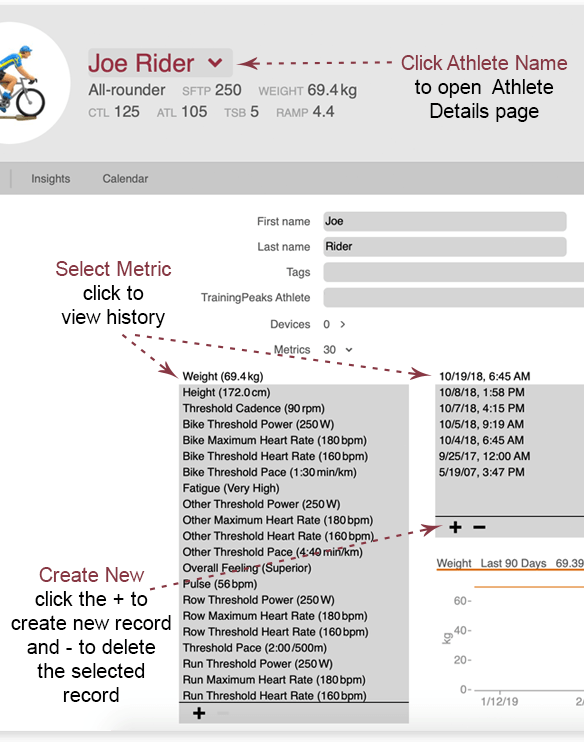
How to manage athlete metrics
Athlete metrics (such as weight, fatigue, HRV, etc.) automatically download from TrainingPeaks.
- View the metrics by clicking the athlete's name to open the details page and expanding the Metrics section.
- Edit any value or date by double-clicking on it and typing in the new date or value.
- Enter a new record for any metric by clicking the + button at the bottom of the list of entries for that metric.
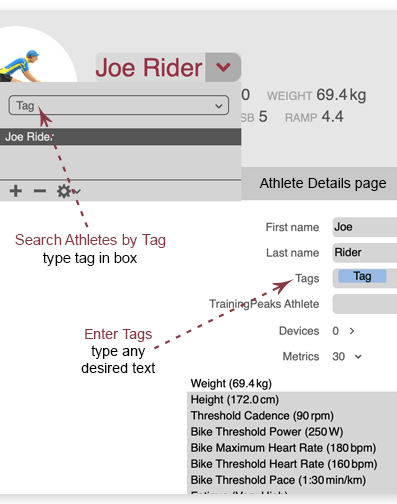
How to tag athletes
Tags are a simple way to group and categorize athletes in WKO.
- Click the athlete's name to open the details page.
- Type desired tags in the Tags field.
- Search or filter tagged athletes by typing the tag in the athlete list search box.
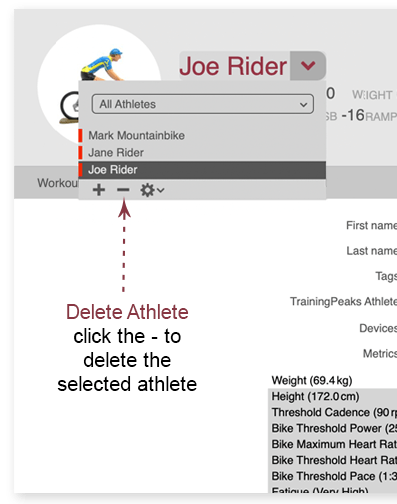
How to delete an athlete
- Click the down arrow by the athlete name to open the list of athletes.
- Click on the athlete you'd like to delete.
- Click the - button at the bottom left of the athlete list to remove the athlete.
- Click Delete on the prompt window that appears. The athlete will be moved to the Trash folder within your data folder and will no longer show up in your athlete list.
