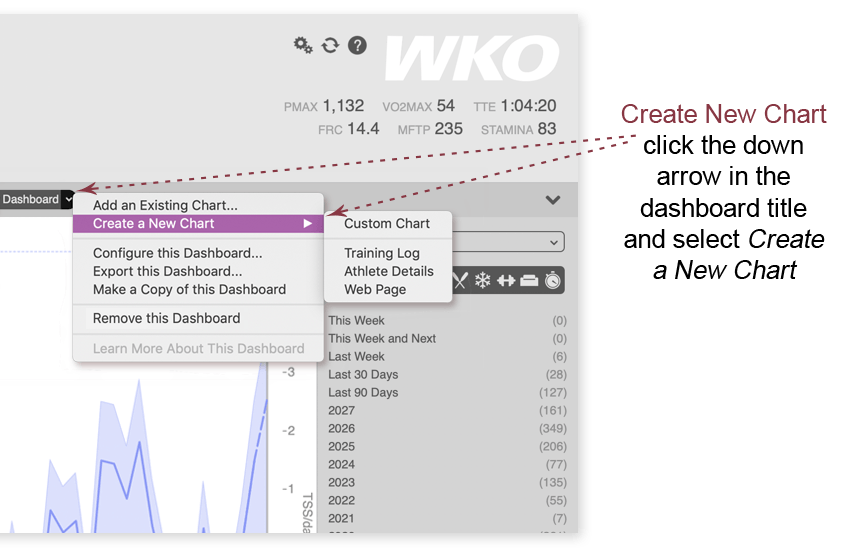
How to create a chart or report
WKO includes many powerful charts, and many WKO users have created custom charts and shared them in our WKO Power Users Facebook group. If you can't find a chart that tells you what you need to know, you can create your own!
- In the dashboard in which you want to place your new chart, click the down arrow and click Create a New Chart.
- Select the type of chart you want. The types of charts available will differ depending on whether you're creating a chart for workouts or for an athlete. Click here for an overview of each chart type.
- Title your chart and choose the settings.
- To create a text report instead of a visual chart, simply click Report in Chart Settings instead of Chart.
- Enter your desired data series (click the next tab above for instructions).
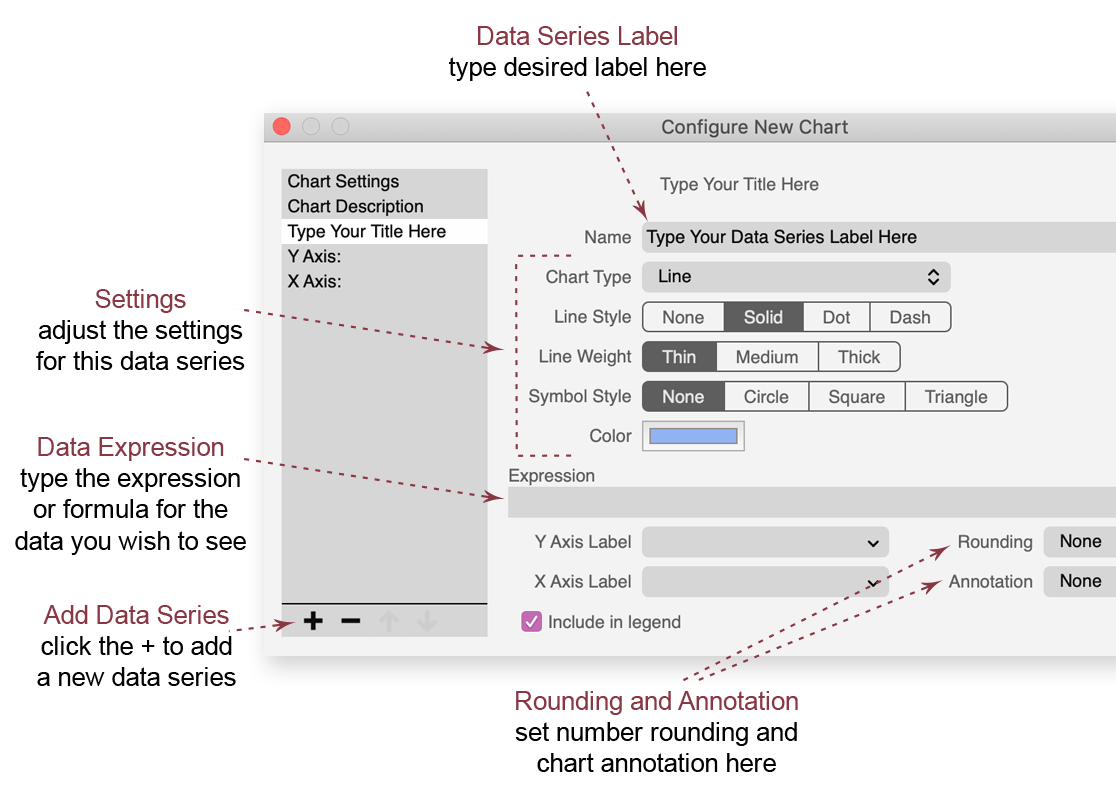
How to add a new data series to a chart
- Click the down arrow in the chart title and select Configure This Chart.
- Click the + at the bottom left of the configuration window to add a data series.
- Enter a label for the data series.
- Enter the expression for the data you wish to display.
- Select the desired settings for the data series. (Available settings are different for charts and reports.)
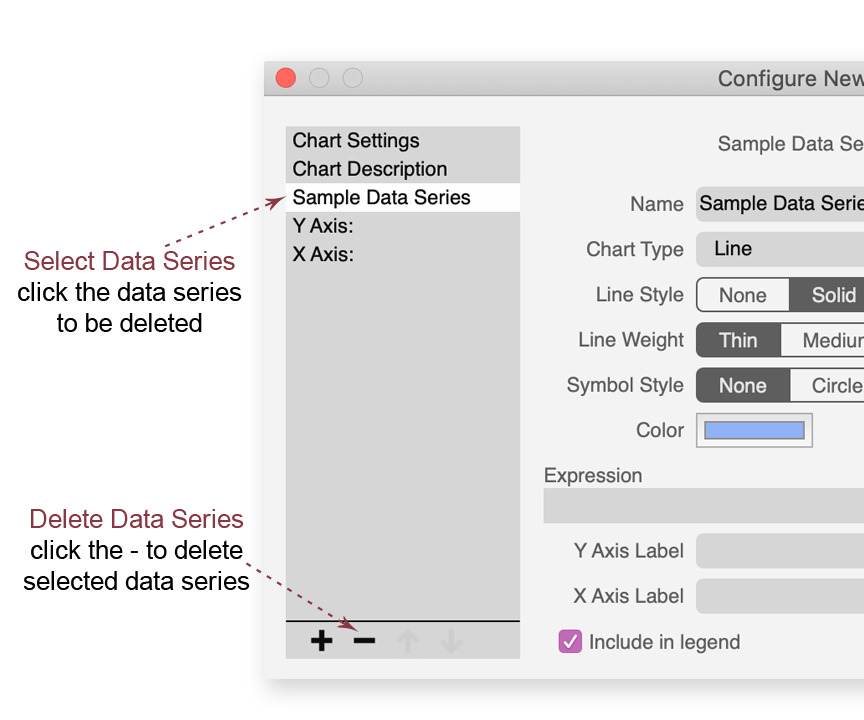
How to delete a data series from a chart
- Click the down arrow in the chart title and select Configure This Chart.
- Click on the data series to be deleted.
- Click the - at the bottom left of the configuration window to remove the selected data series.
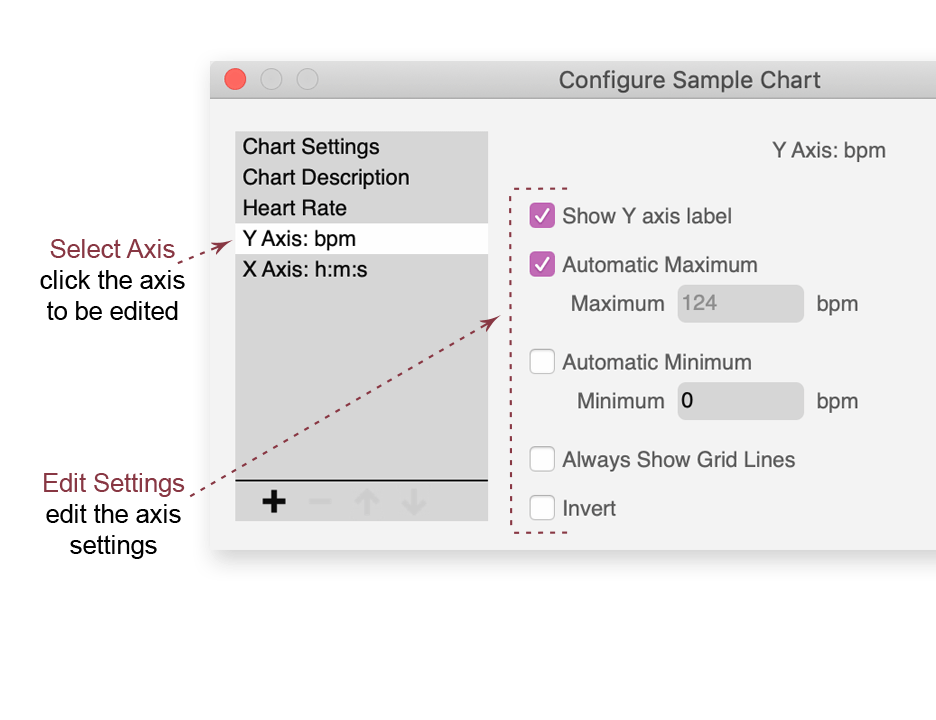
How to edit a Y axis on a chart
- Click the down arrow in the chart title and select Configure This Chart.
- Click the Y axis to be edited.
- Select or modify the options desired.
Axis Options
- Choose whether to display the Y axis label on the chart.
- Set the maximum maximum and minimum to be determined automatically by the actual data or set the axis to display a specific range.
- Choose whether grid lines always display on the chart.
- Invert (reverse) the axis.
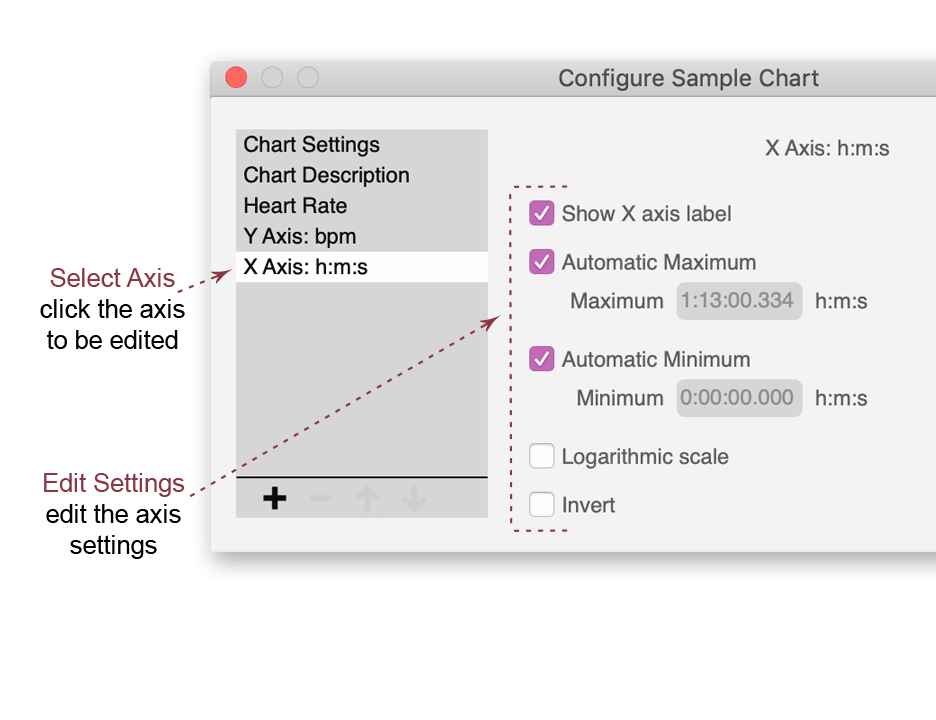
How to edit an X axis on a chart
- Click the down arrow in the chart title and select Configure This Chart.
- Click on the X axis to be edited.
- Select or modify the desired options.
Axis Options
- Choose whether to display the X axis label on the chart.
- Set the maximum maximum and minimum to be determined automatically by the actual data or set the axis to display a specific range.
- Change the X axis to be logarithmic.
- Invert (reverse) the axis.
