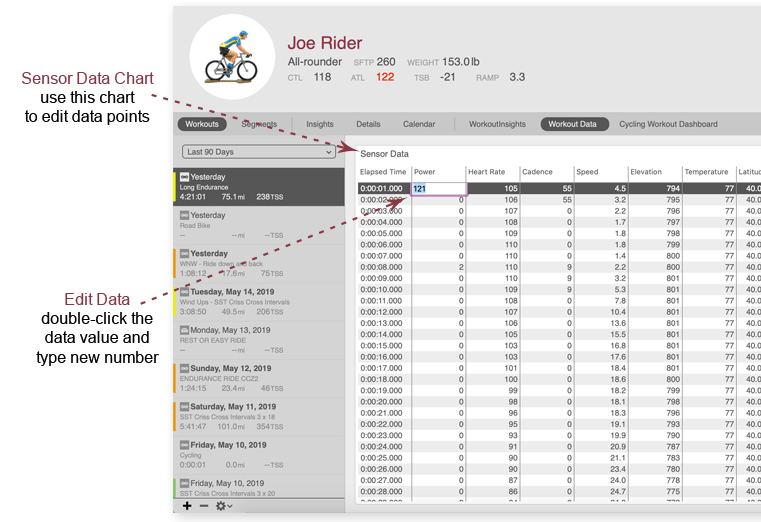
How to edit workout data
Workout device data can be edited in the Sensor Data chart.
- Select the workout to be edited.
- Add the Sensor Data chart to a dashboard.
- Double-click the value or number you wish to edit and type in the new value.
Click here to learn how to edit workout details, information, and metrics.
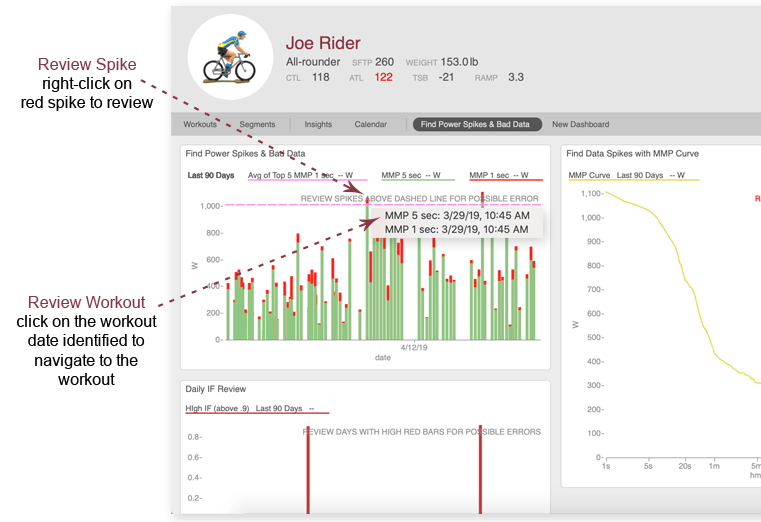
How to find data spikes in WKO
- On the athlete home page, open the Find Power Spikes & Bad Data dashboard.
- Right-click on any spike above the dashed line to show the date of the workout that contains the spike.
- Click on the date to navigate directly to that workout for review.
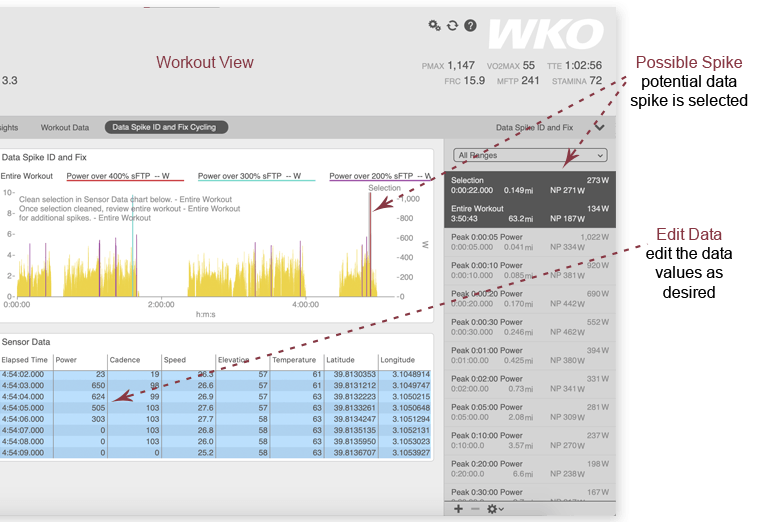
How to fix a spike or bad data
Once a spike or potential bad data have been identified, here's how to fix it:
- Click on the workout containing the spike (if you used the "Find Power Spikes & Bad Data" dashboard at athlete view, it will take you straight to the workout).
- Open the "Data Spike ID and Fix" dashboard and review the red spikes.
- Correct bad data by double-clicking on the value in the Sensor Data chart and typing in the correct value.
- Review any remaining red spikes identified in the "Data Spike ID and Fix" chart and correct as necessary.
