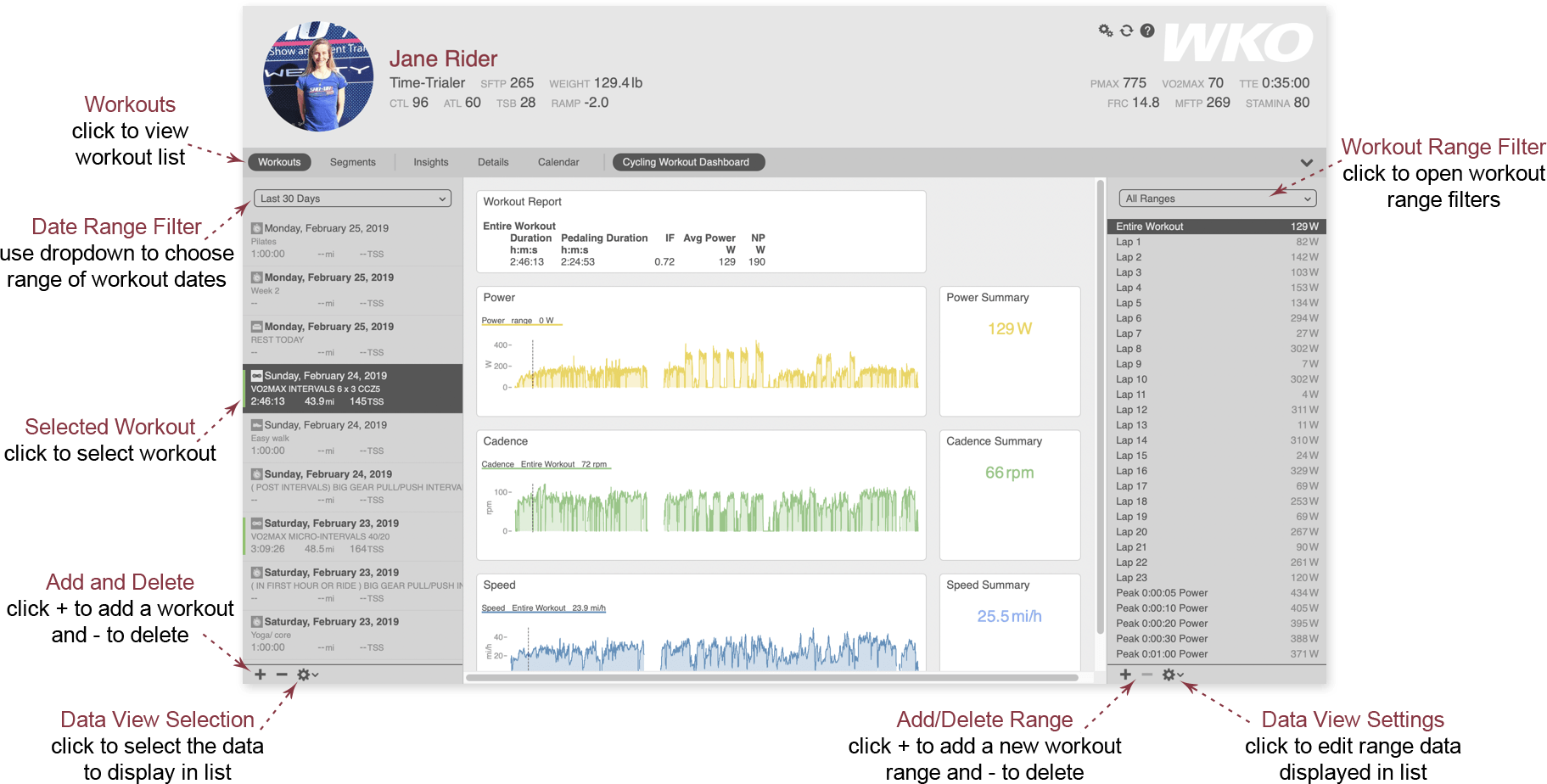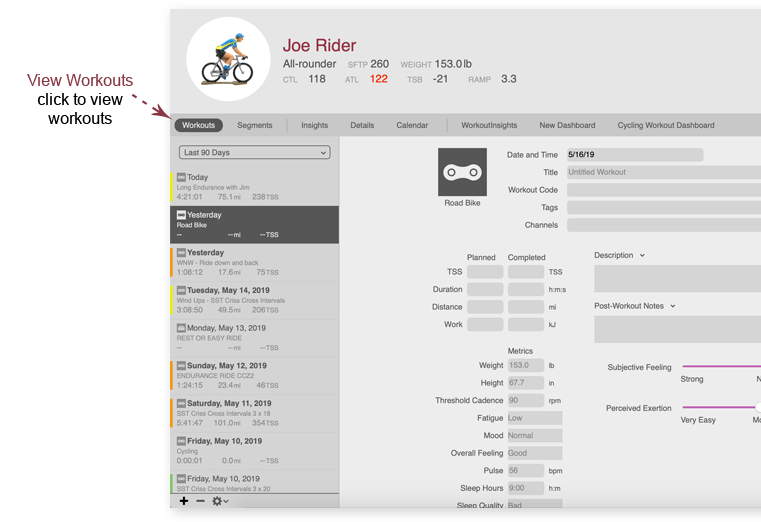
How to view workouts in WKO
To view workouts, simply click the Workouts button on the navigation bar.
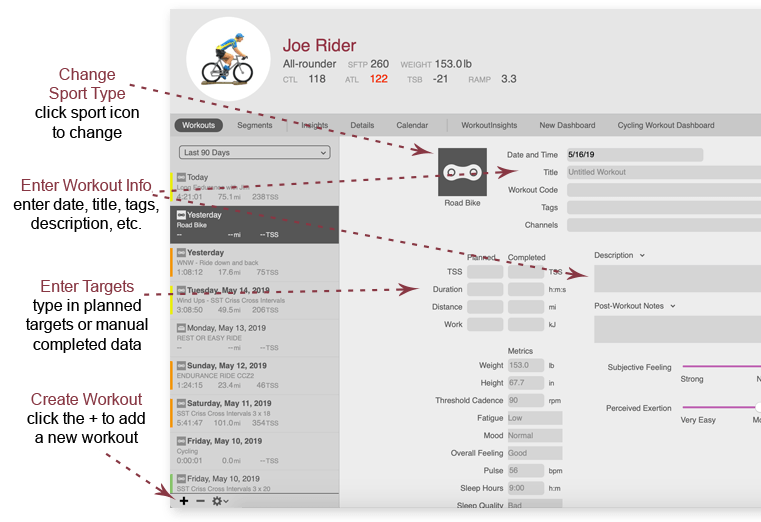
How to add a planned or manual workout
- Click the + at the bottom of the LHE (left-hand explorer)
- Enter the workout information desired
A new workout will automatically be dated the day following the last existing workout for that athlete. Because of this, your new workout may be in the future, and you may need to select a future date range at the top of the LHE to view it.
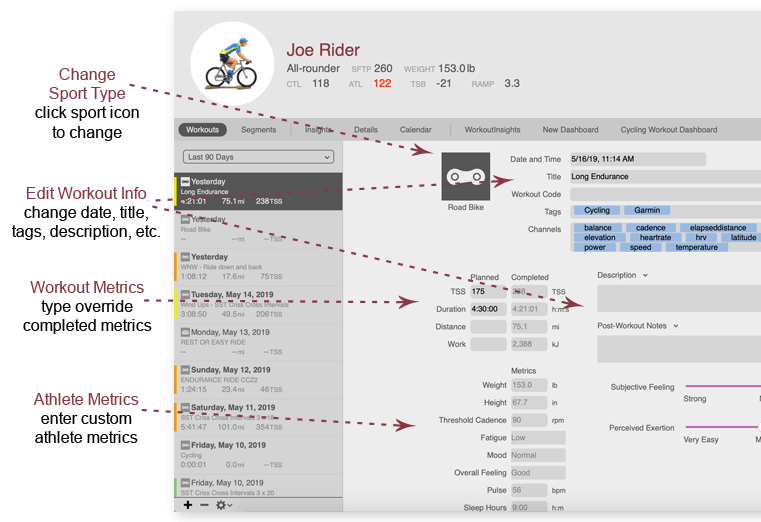
How to edit workout details
To edit workout information, click on the Details tab in the navigation bar.
- Rename the workout
- Change the sport type by clicking on the sport icon
- Change the date and/or time of the workout
- Add or delete workout tags
- Edit the workout description
- Add post-workout notes
- Enter override TSS, duration, distance, or work (to return to the original values at any time, simply erase the ones you typed)
- Enter or change atehlete metrics for this workout
If the athlete is linked to a TrainingPeaks athlete account, the changes you make to workout details in WKO will sync up to TrainingPeaks. If the athlete is linked to TrainingPeaks with a coach account, the changes you make to workout details will not sync up to TrainingPeaks but will remain viewable in WKO.
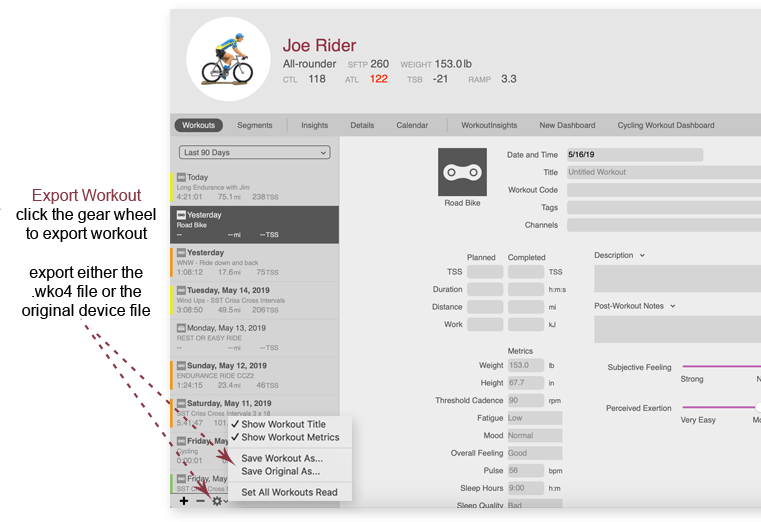
How to export workouts from WKO
WKO saves the original workout file generated by your device within each WKO workout. This allows you to export a workout in WKO format or TrainingPeaks format, as well as the original file. Here's how:
1. Select the workout to be exported.
2. Click the gear wheel at the bottom of the LHE (left-hand explorer) and select one of the "Save as" options:
Save Workout As...
- Allows you to export the workout in .wko4 format or in TrainingPeaks' .pwx format
- Your workout title, notes, and edited data will be included in the export
- Only WKO can read .wko4 files; other apps will not recognize them
Save Original As...
- Allows you to export the original, unaltered workout file recorded by your device
- No edits or additional data (such as title, notes, data edits, etc.) will be included in the export
- Most apps and programs can read original device files
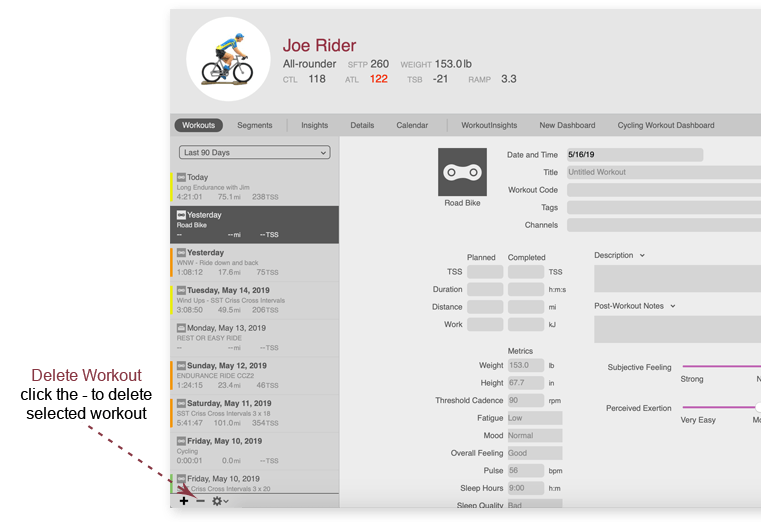
How to delete a workout from WKO
- Click the workout to be deleted.
- Click the - at the bottom of the LHE (left-hand explorer) to delete the workout.
Deleting a workout in WKO5 will not delete the workout in TrainingPeaks, but WKO5 will remember the deletion and will never download the workout again.
If you'd like to delete the workout in both WKO5 and TrainingPeaks, you can simply delete the workout in TrainingPeaks, which will also delete the workout in WKO5, or delete the workout in both places.
Workouts deleted in WKO are moved to the Trash folder within your data store folder.